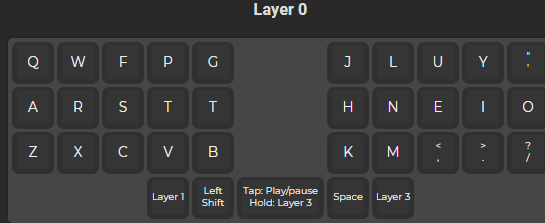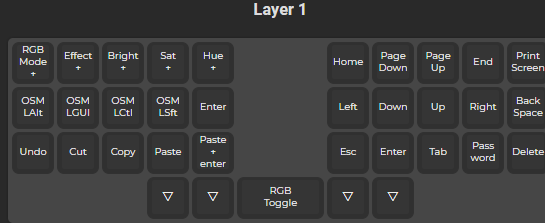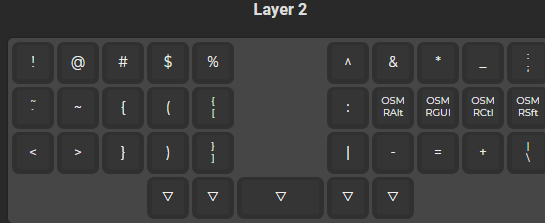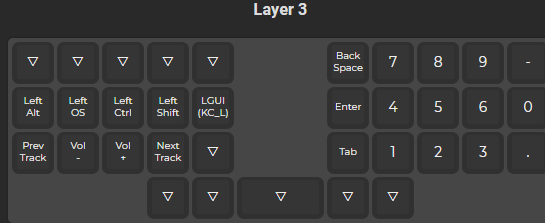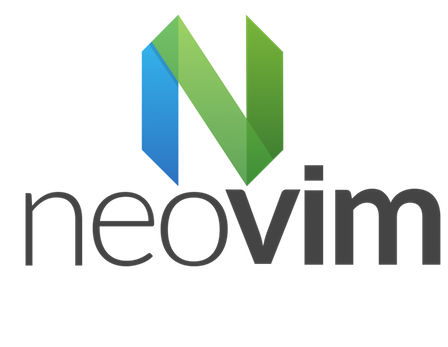Dotfiles | bash config
Posted
I have had my dotfiles on Github for a while now, but have been really messing with them lately. They contain a few really clever bits that I thought were worth going over. This will be a series, where I go over various sections of my dotfiles, with a highlight on anything that I find to be exceptionally useful, something I haven't seen very often, or anything I created myself and find myself quite proud of. Here are some of my favorite things from my bash config.
Jump to aliases, env, functions, logout, profile, source, conclusion
#! /bin/bash
# ~/.profile
# ... system default .profile ...
export SENSITIVE_API_KEYS=3.14159265
source ~/.bash/profile#! /bin/bash
# ~/.bashrc
# ... system default .bashrc ...
source ~/.bash/source#! /bin/bash
# ~/.bash_logout
# ... system default .bash_logout ...
source ~/.bash/logoutThese lines are not in the repo, but are my default bash configs in my home directory. I don't really make changes to the default configs; my install scripts add in a line to each to pull in my custom configs. I store my custom configs in ~/.bash/, which helps me keep them organized while being less clutter in my home directory. This is split into separate files, as seen below. The only time I personally customize these files is to add in sensitive API keys, which I use in other scripts I'll cover later in this series.
$ ls ~/.bash
aliases env functions logout profile sourceI'll run through all the files, highlighting the things I find the most useful.
Aliases
#!/bin/bash
# TYPING SAVERS
alias bv='back&&vi'
alias f='find'
alias o='open'
alias v='vi'
alias v.='v .'
alias vi=$EDITOR
alias more='less' # less is more
alias open='xdg-open'
alias mutt='neomutt'
alias mkdir='mkdir -p'
alias rbash='source ~/.bashrc' # Reload bashrc easilyHere are some simple things that save me a couple of keys every time I run frequent commands.
[[ -x "$(command -v fd)" ]] && alias find='fd'
[[ -x "$(command -v fdfind)" ]] && alias find='fdfind'
[[ -x "$(command -v bat)" ]] && alias cat='bat'
[[ -x "$(command -v batcat)" ]] && alias cat='batcat'
[[ -x "$(command -v rg)" ]] && alias grep='rg'
[[ -x "$(command -v exa)" ]] && alias ls='exa'
[[ -x "$(command -v apt)" ]] && alias i='sudo apt install'
[[ -x "$(command -v pacman)" ]] && alias i='sudo pacman -S'I alias some built-ins to better alternatives, but only if those alternatives are available. fd and bat have different names on Arch and Debian distros, so I work around that here too. I also put in a single-key, distro-agnostic way to quickly install a package.
[[ $TERM == 'xterm-kitty' ]] && alias theme='kitty +kitten themes'
[[ $TERM == 'xterm-kitty' ]] && alias ssh='kitty +kitten ssh'A few kittens (plugins) for my terminal.
alias ducks='du -cks *|sort -rn|head -11'This came from a book (Learning the bash Shell by O'Reilly, I believe). It simply shows the ten largest items in the current directory, even if they are subdirectories. Easily the cutest command name in my system.
ccopy() { for i in $*; do cp -a $i /tmp/ccopy.$i; done }
alias cpaste="ls -d /tmp/ccopy* | sed 's|[^\.]*.\.||' | xargs -I % mv /tmp/ccopy.% ./%"Copy and paste files to move around. I believe this came from the same book. You would ccopy a file, move to the directory you want it in, then cpaste and the file will be moved there. Easier than navigating directory hierarchies in the middle of a command.
# SHORT GIT ALIASES (using same mnemonics from nvim)
alias gg='git status'
alias gc='git commit'
alias gd='git diff'
alias gp='git push'
alias gs='git add' # git stage
alias ga='git add'
alias lg='lazygit'Some easier ways to use git. I have similar keys set up in neovim (which will be covered later in this series, or possibly in its own series) such as <leader>gc to commit changes.
# MOVE AROUND
alias back='cd -'
alias cdvi='cd ~/.config/nvim/'
alias ..='cd ..'
alias ...='cd ../..'
# LS ALIASES
alias cls="clear;ls"
alias exa='exa --icons --color=always --group-directories-first'
alias ll='ls -l'
alias la='ls -a'
alias lla='ls -la'Here are some shortcuts to quickly move around the filesystem, and look around once I get somewhere. Remember that earlier, we aliased ls to exa if it was installed, so by aliasing exa here with default options, this will apply any time we run ls.
# WEB DEV ALIASES
# alias serve='browser-sync start --server --files . > /dev/null '
alias serve=live-server
alias lamp='sudo /opt/lampp/lampp'
alias cinew="composer create-project codeigniter4/appstarter"
alias cisrv="php spark serve"These are ways for me to do things I need often for web dev. serve will open an auto-reloading server for the current directory, lamp is the control for XAMPP, which is how I test out any Wordpress sites I'm working on, and the CI items are for working with CodeIgniter projects.
alias drive='rclone mount drive: ~/Google --daemon'If rclone is installed, this mounts my Google Drive on the ~/Google mountpoint. This will then be available anywhere, such as file choosers or any commands I would run in any other folder on my computer. I briefly toyed with just doing this on login, but don't always need Drive to be connected and it would add a huge overhead to signing in, defeating the purpose of a minimal distro. This was set up in my install scripts.
# QUICKFIX COMMON MISTAKES
alias fuck='sudo $(history -p \!\!)' # As in "fuck, I forgot to sudo that command!"
alias moar='$(history -p \!\!) | less' # Run the last command through more (actually less)Run a command and get an error that it must be run as root? Running fuck right after will sudo the last command. I first saw this on Twitter before I left when Nazis took over the platform. moar was my take on doing something similar, but piping the command through less if it produced an unuseable amount of output.
# PACMAN UTILS
alias unlock='sudo rm /var/lib/pacman/db.lck' # remove pacman lock
alias cleanup='sudo pacman -Rns $(pacman -Qtdq)' # remove orphaned packagesTidy up pacman issues.
# # These switch keyboard layouts
# # I've disabled as I created scripts for this that can be called from dmenu etc
# alias asdf="echo 'Using Colemak';setxkbmap us -variant colemak;setxkbmap -option caps:escape"
# alias arst="echo 'Using QWERTY';setxkbmap us;setxkbmap -option caps:escape"
# alias aprg="echo 'Using QWERTY';setxkbmap us;setxkbmap -option caps:escape"I use the Colemak keyboard layout. On my minimal keyboard, the keys are set this way automatically, but on my laptop I have to edit the keyboard layout. By hitting the homerow keys on my left hand, I can both check if I am in Colemak, and change the layout the computer is needing. The third option is weird, for the edge case where I am using Colemak on both the computer and the keyboard itself. These have saved me a lot of headaches over the past year or so. Also maps caps lock to escape.
Enviroment
#!/bin/bash
# This sets up my bash environment
# BASH OPTIONS
export HISTIGNORE="&:[ \t]*:ls:[bf]g:exit"
bind "set completion-ignore-case on" # case insensitive tab completion
set -o vi
set -o noclobber # don't overwrite files
shopt -s autocd # change to named dir
shopt -s cdspell # autocorrect cd misspellings
shopt -s dotglob # include dotfiles in globbing
shopt -s histappend # don't overwrite history
shopt -s extglob
PROMPT_COMMAND='history -a'Set up some options for bash based on my preferred usage, which includes using vi bindings.
Functions
These will not link full source on everything, just give an example of what the function does. For more, see the original repo.
# CREATE A DIRECTORY AND CD INTO IT
mkcd() {
mkdir -p "$*"
cd "$*"
}Create a directory and cd into it. Works with entire hierarchies that don't exist. I came up with this on my own but it's rather obvious so I'm pretty sure I'm not the first to write this.
# CLONE A GIT REPO. WILL SSH MY PERSONAL, AND HTTPS OTHER REPOS
clone() {
if [[ $* == */* ]]; then
git clone https://github.com/$*.git;
else
git clone [email protected]:joshsurber/$*.git;
fi
}Clone a git repo intellegently. If I pass in a single repo name (like .files) it will use SSH to clone that repo from my account so I can push changes. If I pass the username as well (such as echasnovski/mini.nvim) it will be cloned via HTTPS. Seems obvious but I've never seen this in anyone else's dotfiles before. Will not work with GitLab or BitBucket or anything other than GitHub, but if you need this feel free to customize in your own dotfiles.
# Load static pws in yubibey call ykey [slot] [password]
ykey() { echo ykman otp static --keyboard-layout=us $*; }
# CASE-INSENSITIVE FILTERED HISTORY COMMAND.
hist() {
# [ CODE NOT SHOWN FOR BREVITY ... ]
}Case-insensitive filtered history command. Call hist foo to see all calls to foo. Using multiple arguments all will filter by each one individually. Not my code, but original reference has been lost over the years.
cb() {
# [ CODE NOT SHOWN FOR BREVITY ... ]
}
alias cb_ssh="cb ~/.ssh/id*.pub"Copy a file or string from STDIN to the clipboard; with a convienance function to copy a SSH public key. Don't know where I got this originally.
# Easily extract compressed files
ex() {
if [ -f "$1" ]; then
case $1 in
*.tar.bz2) tar xjf $1 ;;
*.tar.gz) tar xzf $1 ;;
# [ CODE NOT SHOWN FOR BREVITY ... ]
esac
else
echo "'$1' is not a valid file"
fi
}Everyone has the function to extract compressed files easily. I think this was originally written by cavemen.
# Move up $ARGS directories (default 1)
up() {
local d=""
local limit="$1"
# Default to limit of 1
if [ -z "$limit" ] || [ "$limit" -le 0 ]; then
limit=1
fi
for ((i = 1; i <= limit; i++)); do
d="../$d"
done
# perform cd. Show error if cd fails
if ! cd "$d"; then
echo "Couldn't go up $limit dirs."
fi
}Navigate up the file tree. Pass a number to go that many directories up. From /one/two/three/four/five, running up 2 will leave you at /one/two/three
Logout
#!/bin/bash
# Destroy the SSH agent on logout
eval `ssh-agent -k`Profile
#!/bin/bash
# COMMON APPS
export EDITOR=nvim
export VISUAL=$EDITOR
export PAGER=less
export BROWSER=qutebrowser
export TERMINAL=kitty
export MENU=rofiHere I list my default apps. The first five are pretty standard, though I do have $VISUAL aliased to $EDITOR, as I have never thought of a time I would want these to diverge. I created the $MENU so I can choose whether to use dmenu, rofi, or anything else in one place.
# PATHS
export PATH=~/.local/bin:~/.cargo/bin:$PATH:/opt/*:/opt/*/bin
export CDPATH=.:~$PATH is where applications are searched for. I start with my personal scripts (which are in this repo), then anything I installed from cargo (rust repositories), then the system $PATH, then anything I have installed in /opt. This is normally just XAMPP and, on Debian systems, Neovim, but if I were to start installing applications from the AUR, I could see a lot more items appearing in /opt. They will automatically be placed in my $PATH as well.
# FZF
export FZF_DEFAULT_COMMAND="$FIND --type f --strip-cwd-prefix"
export FZF_CTRL_T_COMMAND="$FZF_DEFAULT_COMMAND"
# CLIPMENU
export CM_LAUNCHER=$MENU
export CM_SELECTIONS=clipboardHere are some config options for a couple of apps I use that don't require full config files.
source $HOME/.bashrcsource
#!/bin/bash
# This file just sources all the other files I use to configure bash
source ~/.bash/env
source ~/.bash/aliases
source ~/.bash/functions
# Help find command to install if not available
[[ -r /usr/share/doc/pkgfile ]] && source /usr/share/doc/pkgfile/command-not-found.bash
# FZF
[[ -e /usr/share/doc/fzf/examples/ ]] && source /usr/share/doc/fzf/examples/key-bindings.bash
[[ -e /usr/share/doc/fzf/ ]] && source /usr/share/doc/fzf/exampleskey-bindings.bash 2> /dev/null && source /usr/share/doc/fzf/examplescompletion.bash
[[ -e /usr/share/fzf/ ]] && source /usr/share/fzf/key-bindings.bash && source /usr/share/fzf/completion.bash
[ -x "$(command -v starship)" ] && eval "$(starship init bash)"
[ -x "$(command -v starship)" ] && eval "$(starship completions bash)"
[ -x "$(command -v pandoc)" ] && eval "$(pandoc --bash-completion)"
[ -x "$(command -v zoxide)" ] && eval "$(zoxide init bash)"This file just sources other files. It is called from .bashrc, and is used so I can only import one file, but still keep my aliases, functions, and environmental setup separate. It also calls several completion files used by various applications I use, if they exist.
Conclusion
There you have it, my bash configs. Only five files in the repo, but a lot going on in those files. By separating them like this, it is easy to keep everything organized, and to find specific parts I may be looking for. I went over a lot here (and probably should have broken this into three articles) but hope that someone gets inspiration from something in here to customize their own environment. Or, at least, finds something useful to steal.
The next installment in this series will most likely cover my config for Kitty, my current terminal of choice. Stay tuned, and thanks for reading!